How To Delete Flash Cookies
Local Shared Objects, aka Flash Cookies, are pieces of data that Flash enabled websites save to your computer. Like the browser cookies that we are all familiar with, Flash cookies can save your preferences and keep you logged in to websites. Like browser cookies, they can also be used to track where you have been on the Internet - allowing sites to know if you have been visiting their competitors; allowing advertisers to build a data portfolio of your interests; and generally allowing anybody to piece together, to some extent, your browsing history.
Many websites use Flash for functions such as games, streaming video, displaying advertisements, and interactive menus. In addition, many websites use Flash to save backups of their browser cookies via Flash cookies. This is because browsers currently are unaware of Flash cookies, so their privacy settings and cookie deletion functions have no impact on Flash cookies. Additionally, anti-spyware programs currently do not search for these cookies. Thus, if you delete cookies though your browser or anit-spyware program, many Flash enabled websites can simply recreate the deleted browser cookies via the information saved in Flash cookies.
How to Get Rid of Them
Your browser can't stop or delete Flash cookies. Fortunately, Adobe does provide a way for you to control some Flash cookie settings through the Flash Settings Manager (more information about the Settings Manager can be found here.) Changes made in the Flash Settings Manager apply to all browsers installed on your computer/OS, so fortunately you don't have to repeat the following for Firefox, IE, Safari, Chrome, etc. Also, changes take effect immediately, so you don't have to worry about saving settings or clicking any "Apply" or "OK" buttons.
In order to protect your privacy though the Settings Manager you must do two things: prevent new flash cookies from being saved to your computer; and delete existing flash cookies as well as the list of flash-enabled websites that you have visited.
Prevent New Flash Cookies
Step One: Go to http://www.macromedia.com/support/documentation/en/flashplayer/help/settings_manager03.html, the Global Storage Settings Panel.
Step Two: On the slider presented under "Global Storage Settings", drag the selector all the way to the left. The text to the right of the slider should read "None", as below.
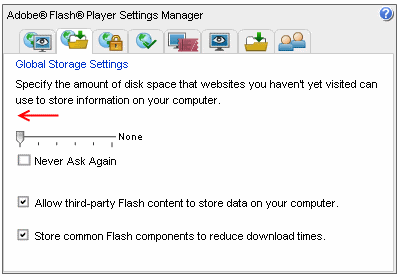
Delete Existing Flash Cookie Folders
Step One: Go to the Website Privacy Settings Manager at http://www.macromedia.com/support/documentation/en/flashplayer/help/settings_manager06.html . Here you will see a list of all websites you have visited that have tried to or have successfully saved flash cookies to your computer, and you will have options to set individual privacy settings, delete website data individually, or delete all website data.
Step Two: Assuming you wish to delete all website data (include the folders and list entries for all websites,) click "Delete all sites".
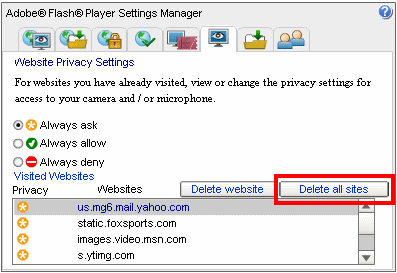
Step Three: Confirm that you wish to delete all website data.

Step Four: Repeat. Unfortunately, even though we have prevented sites from being able to save Flash cookies, Flash will still create a folder/list entry for any site that tries to save Flash cookies in the future. Thus, you will regularly (weekly) have to repeat steps 1 - 3 to prevent websites from tracking where you have been on the Internet.
